Work has been completed up through the “1980” segment of Phosphor Dot Fossils Level 2, a ~3 hour DVD project that I just realized I have only about 40 days to complete. The end of the “1980” segment roughly coincides with the 45-minute mark…and it’s taken me since the beginning of the year to get this far. To put it lightly, I’m a little worried about pulling this one off – especially with a few minor last-minute issues to do with the CGE DVD project cropping up at the same time, to say nothing of daddy duty and the work that always needs to be done around the house.
One of the things I aim for, with every project I do, is to learn how to do stuff better and add to my bag of tricks. There were experiments in the first PDF DVD, there were experiments with the CGE project, and there have been a few experiments with Level 2 as well. With each project I complete, I learn a new way to do things that makes the next project that much easier. It was that way when I was punching a TV station clock too, which is why I’m still unabashedly proud of my body of TV work: it was a learning experience that, much of the time, managed to not look like a learning experience.
One of the Big Experiments (for there’s often more than one thing I want to try out per project) for PDF Level 2 was “finding out how to make on-screen text not look like crap.” To put it charitably, my Avid setup at home has its limitations; it’s not a broadcast model, but it still produces work that looks damn good…when directly outputted to tape, which is what the system was configured to do. Outputting video files directly is how I’ve done things up to now, and generally, it’s not a bad deal. For live-action footage, such as CGE, it results in a very crisp picture. For the first PDF DVD, however, the limitations of the system and the way it was configured made themselves known forcefully. The on-screen text on the PDF DVD does not look as smooth and crisp as it did on the preview monitor.
I’ve spent several days, out of nearly two months, simply trying to beat those limitations, to keep the results of a direct file output from looking quite so chunky. What I kept running into was that, sure, this Avid can be held at gunpoint and forced to output a file that’s just under HD resolution…but for whatever reason, it will not give you smooth text that way. For the CGE DVDs, this wasn’t a problem: the only time you had text on the screen was to introduce a speaker or a segment. PDF, on the other hand, is all about the text.
Below is a good example of how things would turn out. On the left, there’s what you’d see on the preview monitor: anti-aliasing, nice and smooth, right at broadcast quality. On the right, there’s what you’d get in the file, regardless of what resolution you rendered at or what codec you rendered with: chunky, non-anti-aliased, and not looking great.
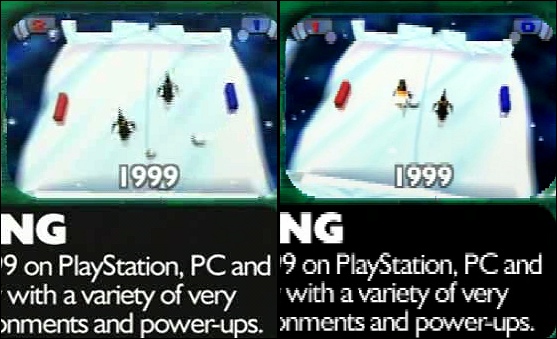
It came to a point earlier this week where I made a decision: I was going to spend this week finding The Solution To This Problem, and I would find it, or, despite all announcements to the contrary, PDF Level 2 was going to be cancelled. Period. I was tired of putting all this effort into a project and then, frankly, watching the hardware do its best to make it look like shit.
In recent weeks, when not putting together any of my video projects, I had embarked on another project: learning how to take apart other people’s video projects. For over two years now, most of my music listening has been on my PC. I’ve been working on learning how to do that with my viewing too. I already use binaries newsgroups as my own personal Tivo: between parenthood and other frequent-flyer interruptions, I’ve given up on trying to sit my butt down in front of a TV at The Appointed Hour to watch something. I’ll just grab someone’s rip of it – usually from their Tivo – off the newsgroups later. (This would sound a lot more shady if it weren’t for the sheer paucity of what I pull down: Galactica, Lost, Clone Wars, and if they’re in season, Doctor Who and its spinoffs. That’s really it.)
But lately I’ve been wondering about archiving stuff I have on DVD, whether it’s store-bought Doctor Who episodes, my wedding video, or old episodes of Jump Cut City. It’s not as if I’m too lazy to walk to the shelf and pull a DVD out of a case, but I’ve gotten to where I much prefer to just go to a directory, punch up a file, and watch something that way. You’ve probably been noticing the endless bizarre screen grabs of stuff illustrating my blog posts for months; those are much easier to do if the program from which they’re taken is already a file on the computer.
The solution I arrived at was the combination of two freely-available pieces of software: SUPER(c) and VirtualDub. Their jobs are separate but related: SUPER(c) rips PC video files from the raw .VOB files in a DVD’s VIDEO_TS folder. It will save the files at whatever resolution, encoding scheme, file type, audio bitrate you specify. It can make the native aspect ratio of a the resulting file 4:3, 16:9, or whatever you like. VirtualDub lets you work with and edit video files, but I use VirtualDub primarily for one ability: a little thing on its menu called “Append.” The reason this is important is due to how audiovisual information is encoded on a video DVD.
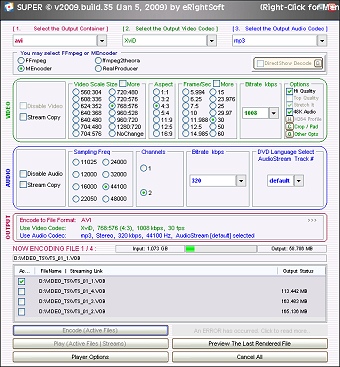 A video DVD generally has two folders: AUDIO_TS and VIDEO_TS. Frequently, AUDIO_TS is there as a formality – a requirement of the DVD specification though it can be left empty – and everything is under VIDEO_TS. The actual audio and video on a DVD is contained withing .VOB files in VIDEO_TS. However, there are other files that let the DVD player know where everything is within these files. A 45-minute show is too big for one .VOB file at 2-hour compression (the industry standard for commercial DVDs); it’s spread over a large .VOB (which usually weighs in at about a gig and a half) and a smaller one. When it comes to short subjects such as DVD extras, there can be many items within a single .VOB file.
A video DVD generally has two folders: AUDIO_TS and VIDEO_TS. Frequently, AUDIO_TS is there as a formality – a requirement of the DVD specification though it can be left empty – and everything is under VIDEO_TS. The actual audio and video on a DVD is contained withing .VOB files in VIDEO_TS. However, there are other files that let the DVD player know where everything is within these files. A 45-minute show is too big for one .VOB file at 2-hour compression (the industry standard for commercial DVDs); it’s spread over a large .VOB (which usually weighs in at about a gig and a half) and a smaller one. When it comes to short subjects such as DVD extras, there can be many items within a single .VOB file.
SUPER(c) transforms the raw .VOB files on a DVD into equivalent .AVI files. I can then use the “Append” function of VirtualDub to glue the pieces of a single program back together, and then turn around and output the result as a single .AVI files of manageable size and very good quality.
My “case study” in using SUPER(c) and VirtualDub was the Split Enz music video DVD that was released several years ago. I paid out the nose for a copy, since it was marketed as an Australian/NZ-only product, and then had to pay out of someone else’s nose for shipping. If there was a case to be made for discovering how to back up a DVD’s contents to my hard drive, the Split Enz DVD was clearly it: I have several non-region-1 discs, but it would be very difficult (and costly) for me to find a replacement copy of the Split Enz disc.

SUPER(c) set about transferring the .VOB files to .AVI – a process that, for the entire disc contents, took about a day. In VirtualDub, I then glued the sum total of those .VOB files together into a single video timeline using the “Append” feature.
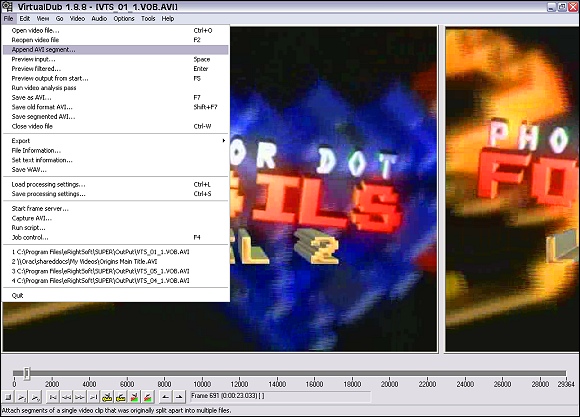
VirtualDub works much like any other non-linear video editing program – a category which also includes the Avid, so I wasn’t on unfamiliar turf here – in that you can select “in” and “out” points within a file, and save just that segment to its own file.
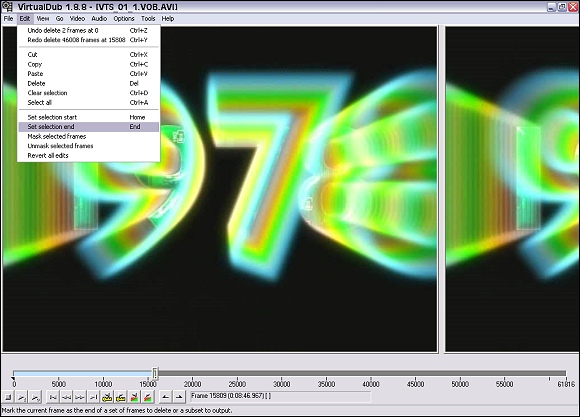
With the Split Enz DVD’s contents, I made several precise surgical cuts, saving each video as its own file. I did the same with the Easter Eggs (which is really cheating, if you think about it), the live clips and the “Spellbound” documentary. The entire (extremely expensive) DVD is now backed up, in its entirety and at very good quality, on my hard drive. (No, you can’t have the files. That’s not why I did this.)
Now, how does this relate to PDF Level 2? I’ll bring it around to that. I have a standard trio of A/V cables hanging off the back of the Avid for output purposes. I had given some thought to outputting the video to my Dell PC by way of one of my video cameras, whose USB docking cradle can handle streaming. (Technically, it could be used as a very expensive webcam.) But that didn’t work thanks to a minor problem that has cropped up in the camera itself; it works great as a camera still, but he developed a couple of minor quirks with age. This particular quirk kept that idea from panning out.
Then I started getting desperate. What if I ran those cables to the set-top DVD recorder across the room, and simply recorded the program live to DVD-R? Then, in theory, I could rip that video with SUPER(c), paste it all back together in VirtualDub, and use VirtualDub to output the various segments as I need them for DVD authoring.
In a maneuver that would make any seasoned broadcast engineer wince, I started stretching extension cables across the room, connecting the Avid to the DVD recorder with flimsy old not-that-heavily-shielded, non-blingy-gold-tipped RCA and S-video cables. After checking closely for any interference creeping into either picture or sound (surprisingly, with the huge amount of RF my game room generates with multiple monitor screens, three constantly running computers, and outboard Avid gear and SCSI drives, there was none!), I dropped a blank DVD-R in the recorder, pressed record, and then started the Avid on its merry way. I didn’t know how it’d wind up looking on the disc, but on screen it looked fantastic.
I’m very pleased to report that this, in fact, turned out to be the fix. The side-by-side comparison above? What that’s actually comparing is the file I generated via this new method (on the left) vs. the direct file output of the Avid (on the right). The difference is quite pronounced, don’t you think?
Mission: accomplished. PDF Level 2 will look much better than PDF 1. I’ve learned yet another way to do things with what I already have (you’d probably think I’m such a gadget freak that I just want to go out and buy a new box all the time, but I don’t like to do that, and I don’t have a budget that supports that). And I reminded myself, as I often do, that sometimes, stepping back into the analog world for a moment can make digital a little bit better. I have a feeling that this is a lesson that’s soon going to be lost on the generations that will be weaned on all-digital broadcast production.
One other thing: whatever you’re doing, video or otherwise, it’s always a good idea to be inquisitive and find out how stuff works, why it does what it does. My quest for knowledge on the subject of backing up my DVDs unexpectedly turned around and saved my butt when it came to creating my own projects.
Everything interconnects. Especially knowledge.










+ There are no comments
Add yours